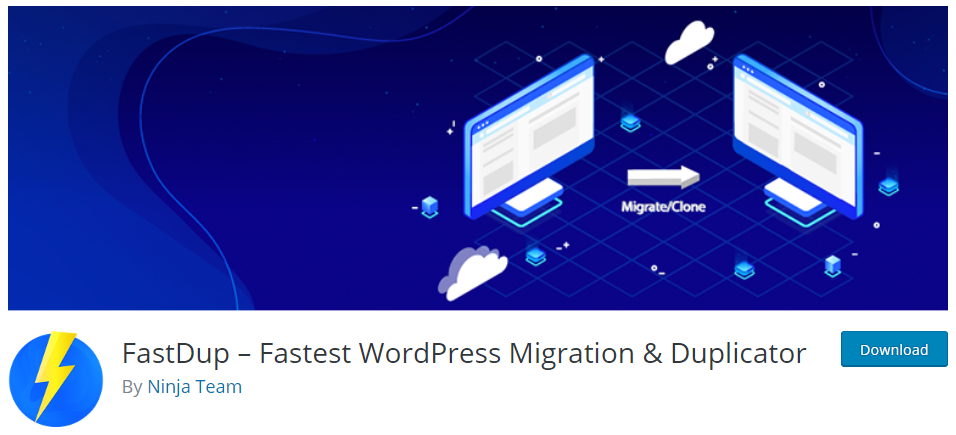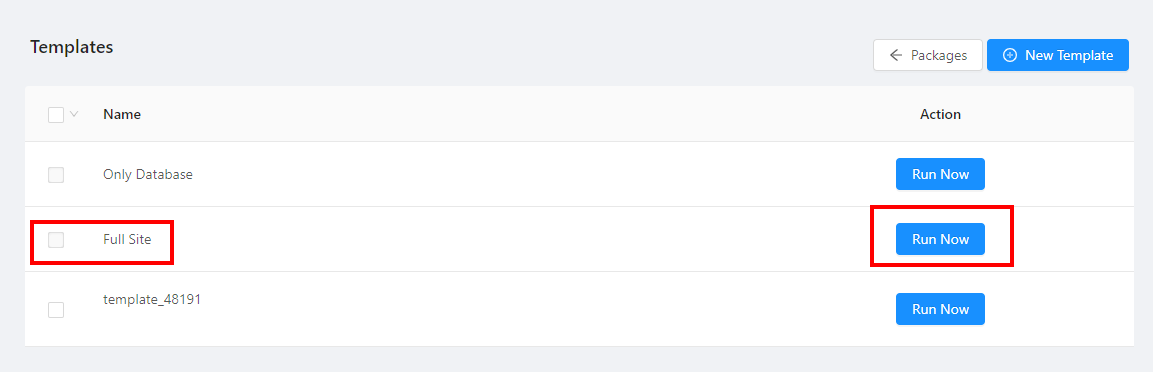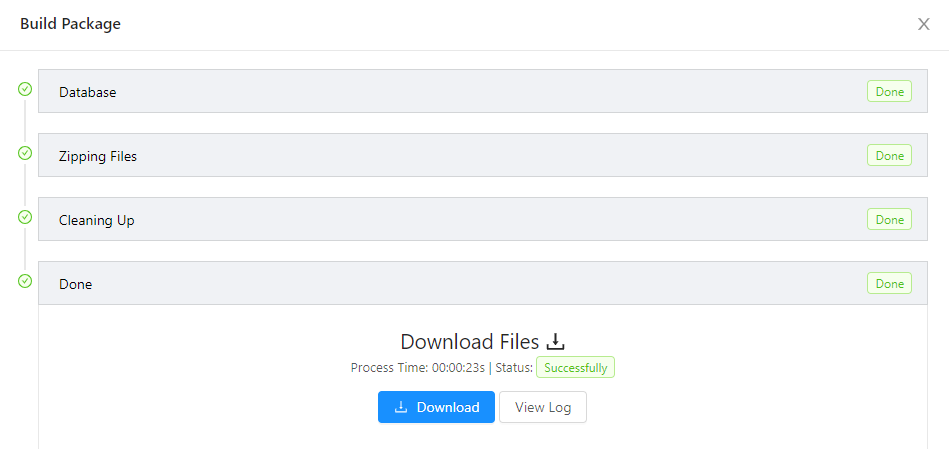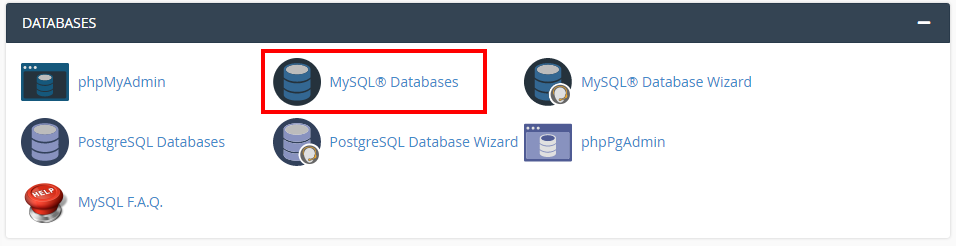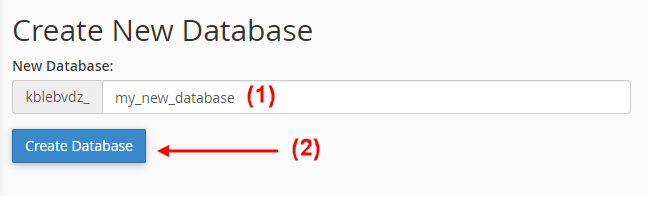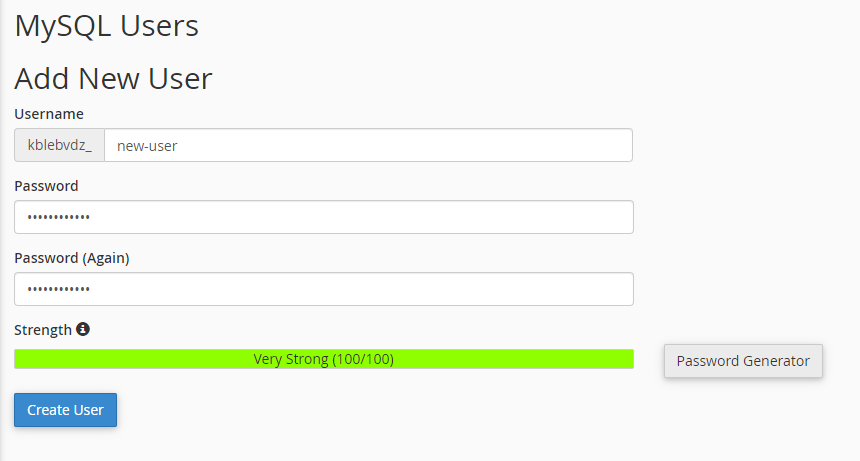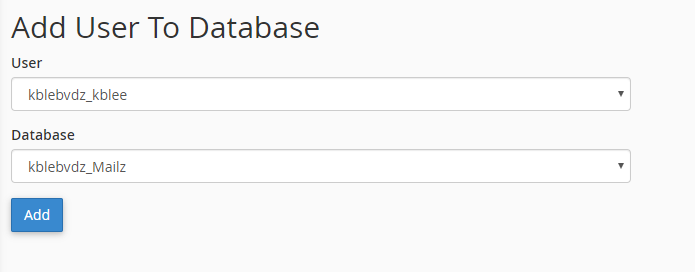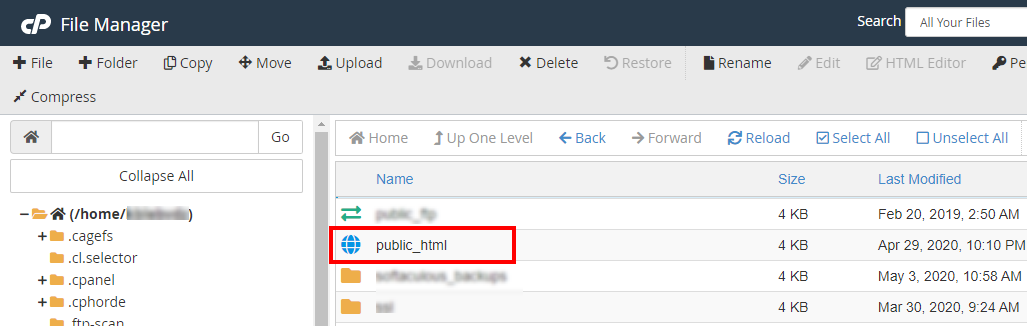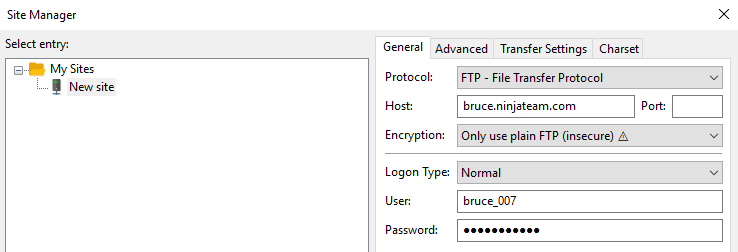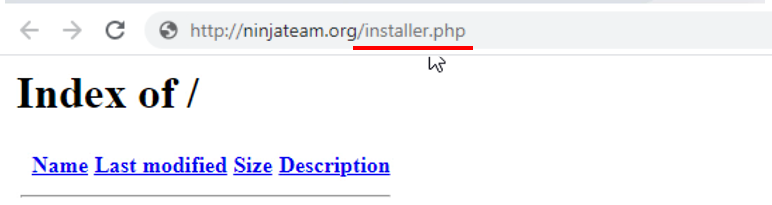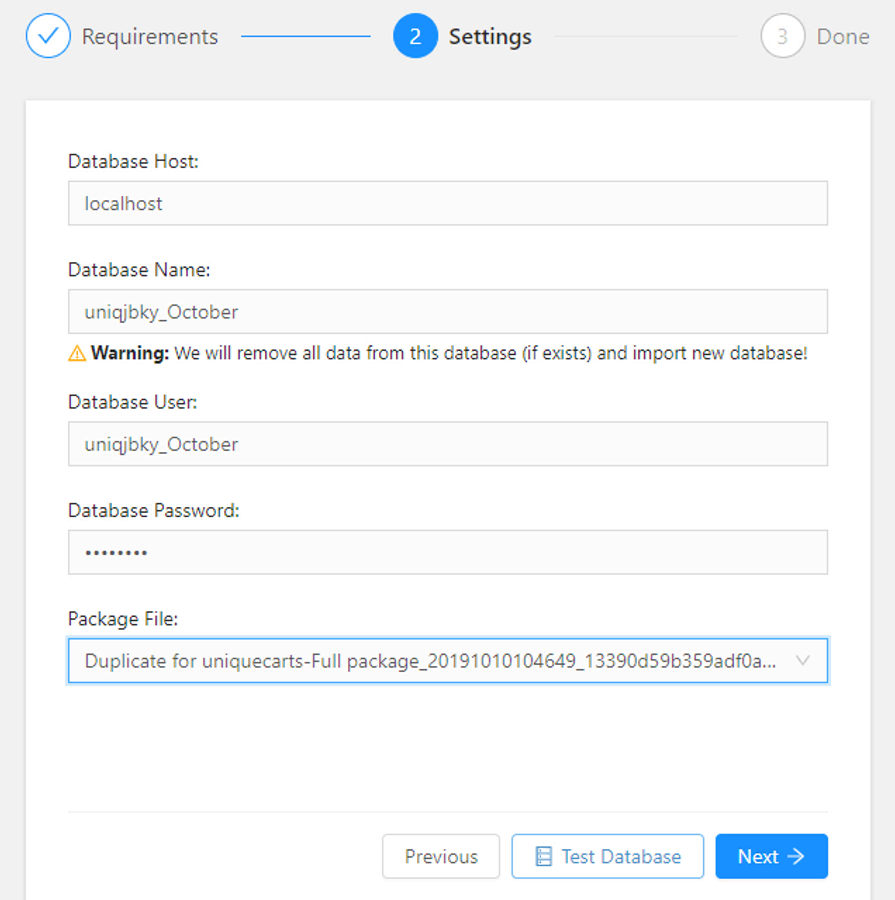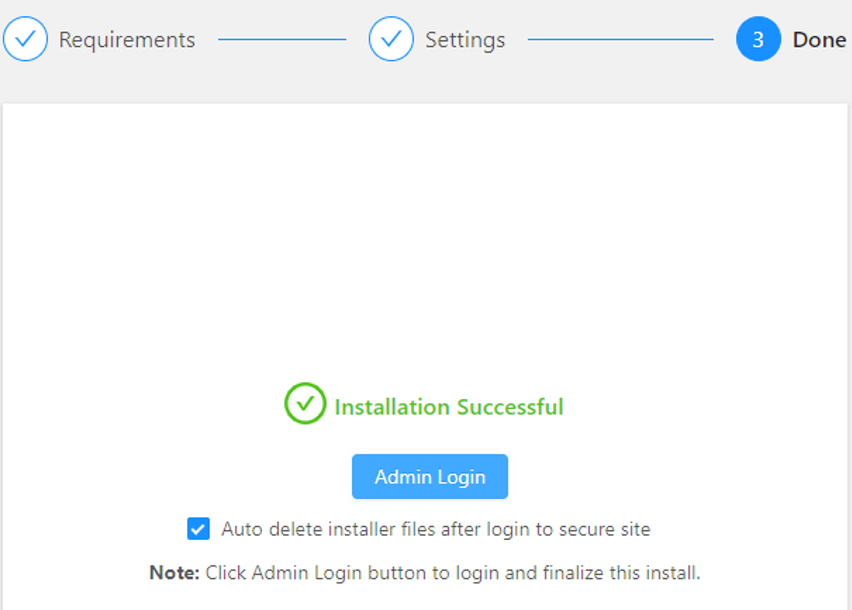As an experienced WordPress user myself, I have come to realize that at some point in time as you get used to the WordPress system, there would come some circumstances where you have to duplicate a WordPress site to a new server. That helps spare yourself the hassle that comes with putting up a whole new website design from scratch.
Sure, that’s definitely not the only reason why anyone might want to duplicate a website. It could be in order to test new functions or maybe to move your site to another host. However, the most concerning thing in this whole process would be about how to easily execute the process without getting errors or getting stuck.
Follow this post attentively to learn how you could carry out this duplication process easily and in a hitch-free manner. You can refer to WP Tech Support Professionals or review the tool we would be using for this process – a WordPress plugin called “FastDup”. The plugin takes your WordPress website duplication process to a new level! It helps you easily accomplish a final result which would be a fully duplicated and functional WordPress website. That would be an exact replica of the original package.
FastDup is by far the simplest tool that makes it easy to duplicate a WordPress website. It is just the ideal answer for making new websites, creating test/staging websites, changing existing website servers or changing to a new host.
The 4 key reasons why you’d want to duplicate your website using FastDup?
- Moving the website to a new server/host: This is a way by which you take your website to a new server/host while you still have all settings exactly the way it was on the previous servers, FastDup will help you make a full website duplication including main directories and subdirectories.
- Creating test/staging websites: Test/staging websites are very essential for when you have to make some changes in codes or settings on your website but you do not wish to make changes directly to your live website, you can create this test environment and after adjusting suitably, you can easily update to the live website.
- Offering website design freelance service: This is also a very important reason why anyone would need FastDup to duplicate website, as there are some clients who would go through your portfolio and they just want to have an exact replica of one of your past website design project, it is very easy this way since you probably still manage the site or maybe you kept a copy yourself, just duplicate the site for your new client, fast and easy.
- Changing of domain name: Sometimes, business rebranding prompts for a change of website domain even though the website still maintains and wants to retain the same contents, duplicating your website from the old domain name to the new one is also very helpful in this case.
The 4 easy steps involved in duplicating a website using FastDup
This process would be fairly broken down into four steps. You need to take note that before you could duplicate a website successfully, you need to have a hosting. You don’t need to install WordPress, our duplication process will do both installations of WordPress for you whilst also duplicating websites.
Let’s jump into the steps:
1. Pack your site data and download to your computer
This is of course done with the help of FastDup plugin, so you would need to install this plugin first.
You need to install FastDup plugin to your main website, very easy (just like you would install any other plugin), activate it and then look for the tab in your WordPress Dashboard called “FastDup”. Click this tab and Create a new package, then you can customize a new package Template or pick any of FastDup’s default templates (which is just sufficient enough in a simple case) and then click on Run to have the plugin pack the whole website files and entire database for you. Then you just allow a few seconds to some minutes for the magic to be done.
Sometimes you might get some errors at this stage due to wrong server configuration. If this happens, just follow the error instruction and fix your server or get in touch with the plugin author to ask for support. The author usually responds within 24 hours for help in any case of errors you do not understand.
If it gives no error (usually the case as FastDup has been tested to work on minimally low server configurations), then it would build the package successfully and give you a Download button. This would allow you to download the Archive file (website packed file) in zip format to your computer. Clicking outside the built package interface will allow you to see the Installer file which you also need to download, as these two files will be needed in just some minutes time.
2. Set up a database for the duplicate website
First of all, we should understand that a WordPress based website saves its information in a Database, so it’s the reason why our duplication process also requires this step as a norm.
You need to contact your host providers to give you the guide on how to create a new Database. Basically (as in most cases), you need to login to CPANEL using the detail you received after purchase of your host plan. If for some reasons, you can’t find it, just get in touch with the host support and they would help, then click on MySQL to get started.
The next screen will then allow you to create a new Database by giving it a name, scroll down the page and add new user, still scroll down to find the last step here which is to add user to database by selecting the newly created Database and User. See the screenshots below:
3. Upload the two downloaded files to your new server
When you are done creating a new database, the next thing is to upload both the Archive file and Installer file to your new server using any possible options including File Manager via the CPANEL or FTP clients like FileZilla.
Get in touch with your new host support to request for the login credentials to any one of the above options. Once logged in, you need to upload both Installer and Archive files to the root directory of your new site. In the new server, it is usually called public_html or www .
4. Launch the installer and complete the duplication procedure
While you have your server running, you need to open a new tab in your web browser, type your duplicate site domain name, forward slash installer.php, for instance, http://ninjateam.org/installer.php, load this Url and continue clicking “Next” after the wizard screen comes up.
When you get to the Database detail screen, fill in your Database details created at “step 3” in the appropriate fields, select the package file, click on “Test Database” and if you get an error message “database test is unsuccessful”, then double check the Database username and password, but if you get the success message, click on “Next” to proceed.
On the next screen, check the box to “Auto delete installer files after login to secure site”, click “Admin Login” button and input Username and Password of the parent website. Don’t forget to change or adjust a few things in the new site like WordPress Admin Username and Password, website title and tagline in General settings.
Conclusion
There is a little feeling of weirdness whenever we think of duplicating a website. That’s because we think it’s a kind of tedious task. Actually, it’s nothing weird at all. By using FastDup plugin, you could get this process done nice and easy.
Summary
The four main steps involved in website duplication include:
1. Pack your site data and download to your computer
2. Set up a database for the duplicate website
3. Upload the two downloaded files to your new server
4. Launch the installer and complete the duplication procedure