Please complete these steps below to make sure that the Google Place Reviews WordPress plugin works properly.
Step 1: Create a Google project and an API key
Go to https://console.cloud.google.com/, choose New Project
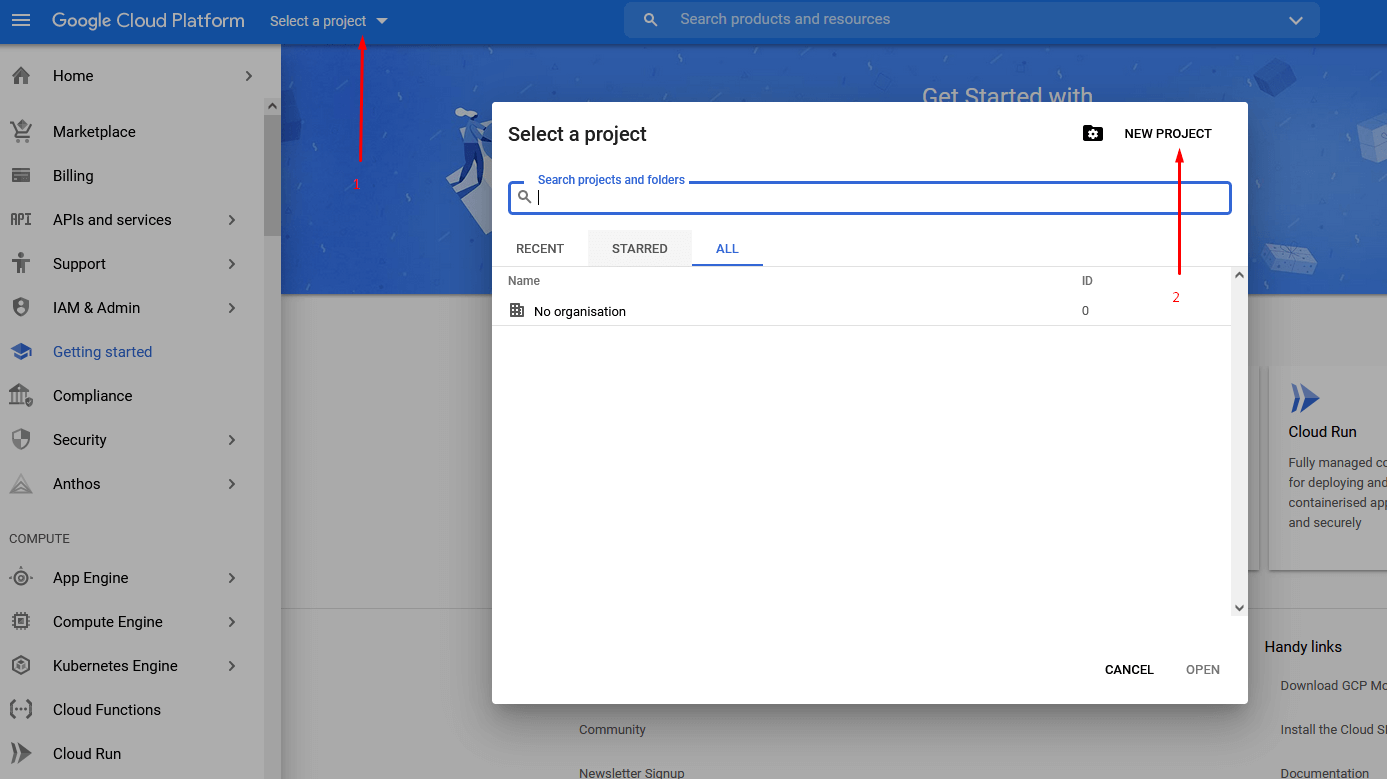
Then you name it
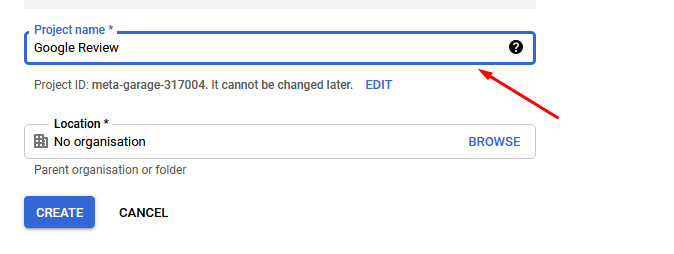
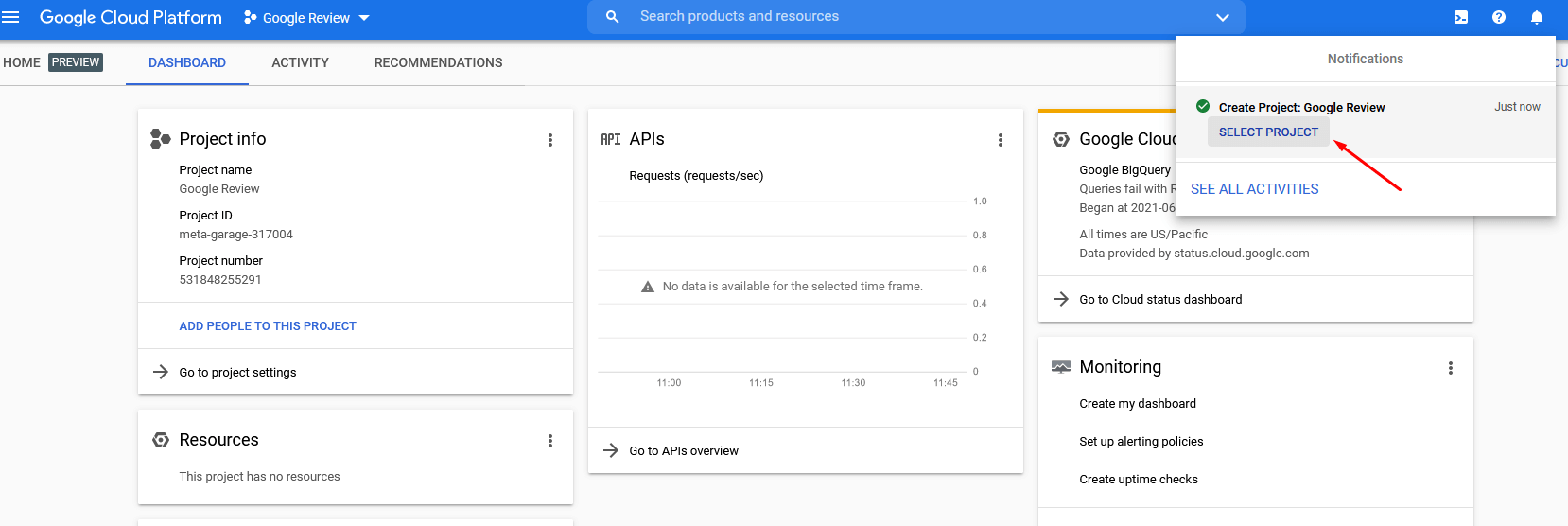
Then on dashboard, you choose Explore and enable APIs
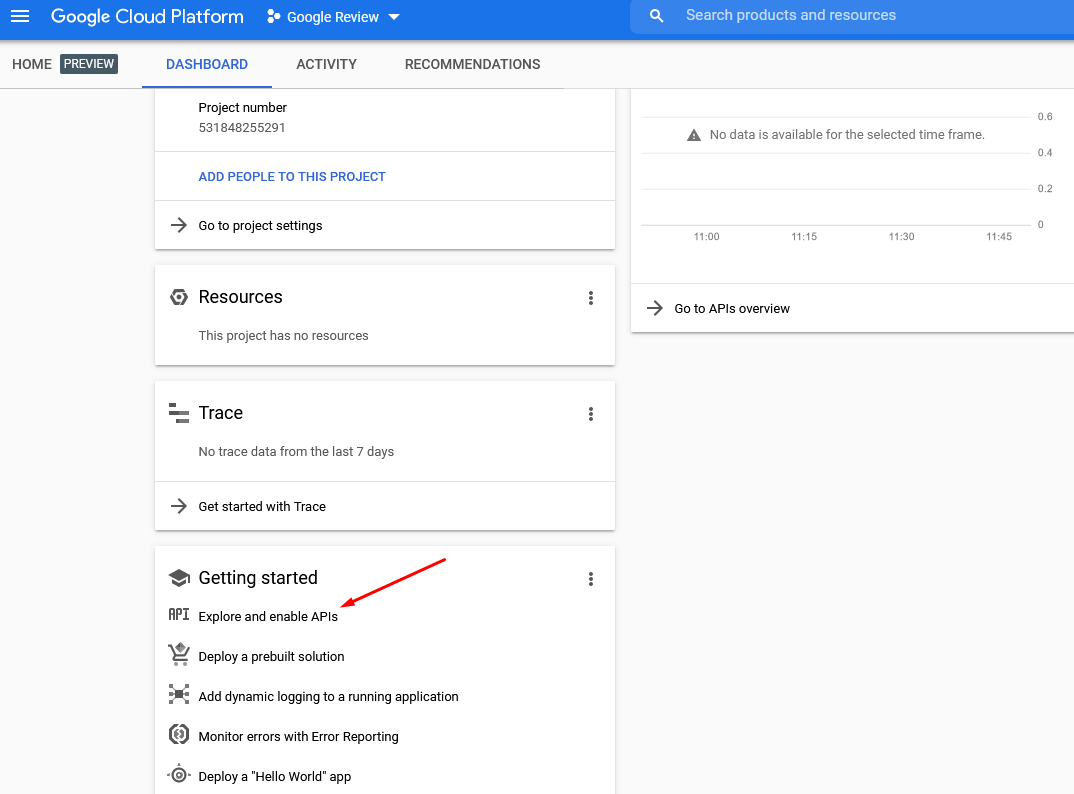
Please look for “Places API”
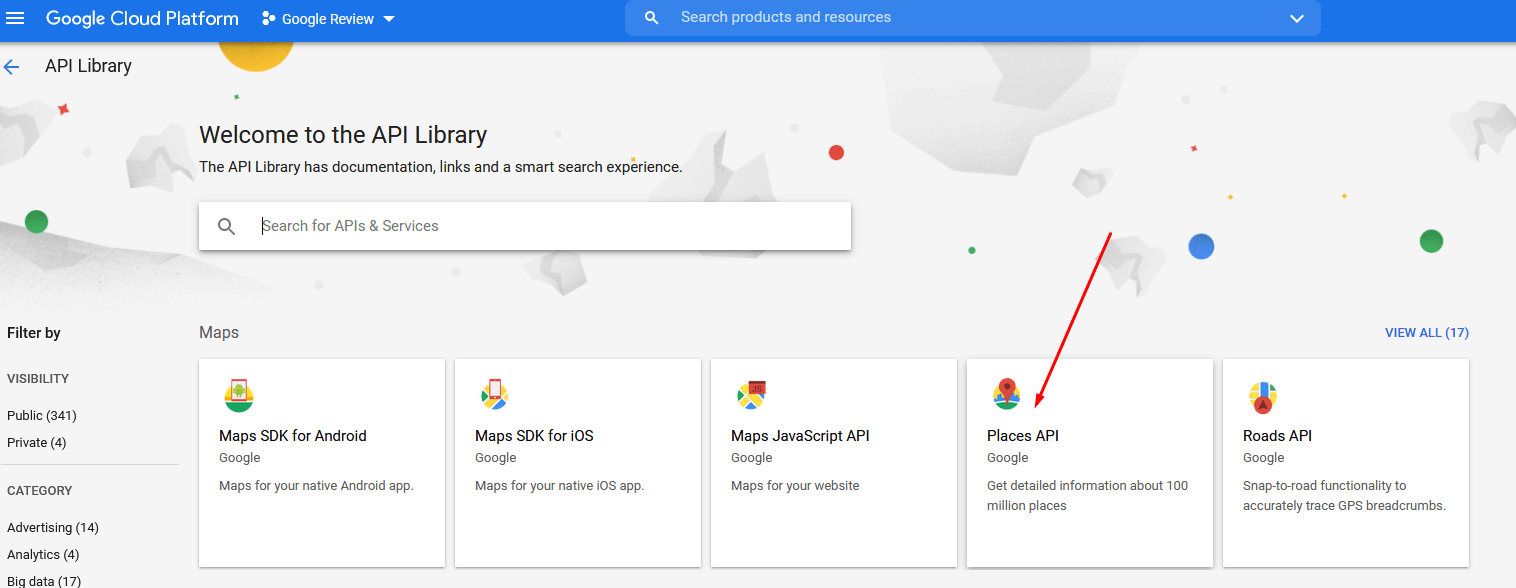
And click Enable it
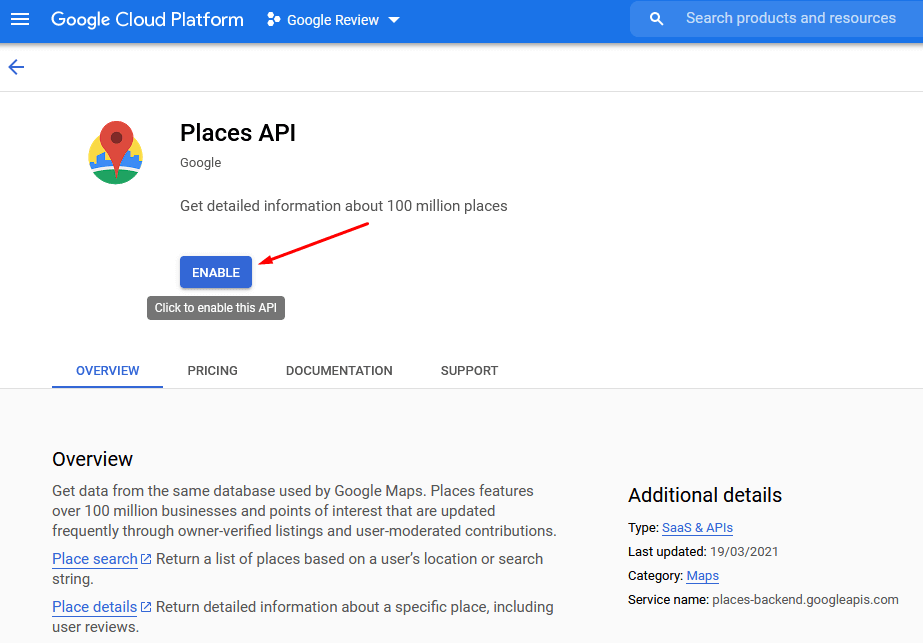
After that you need to create its Credentials, choose API key

Step 2: Restrict your API key
Go to your API key
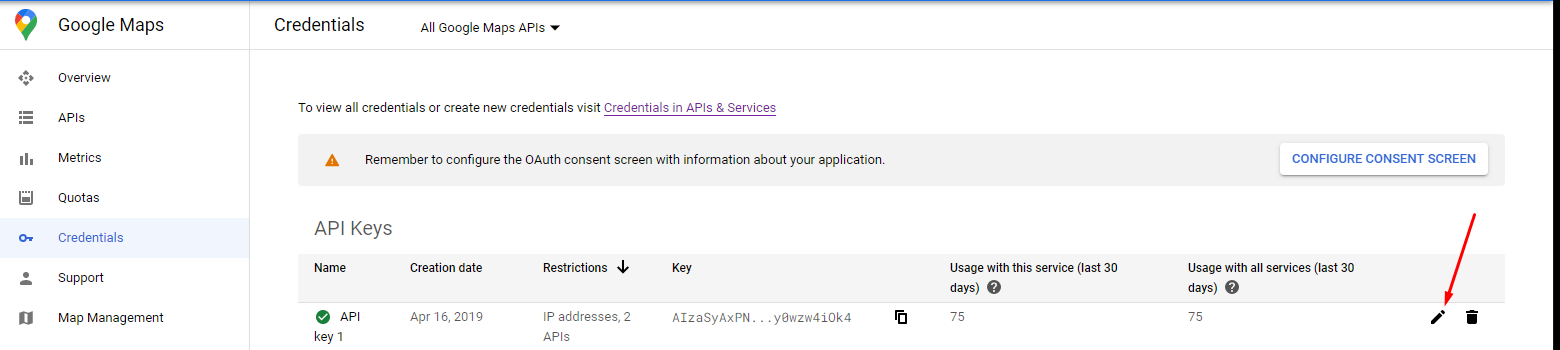
Set restrictions like this
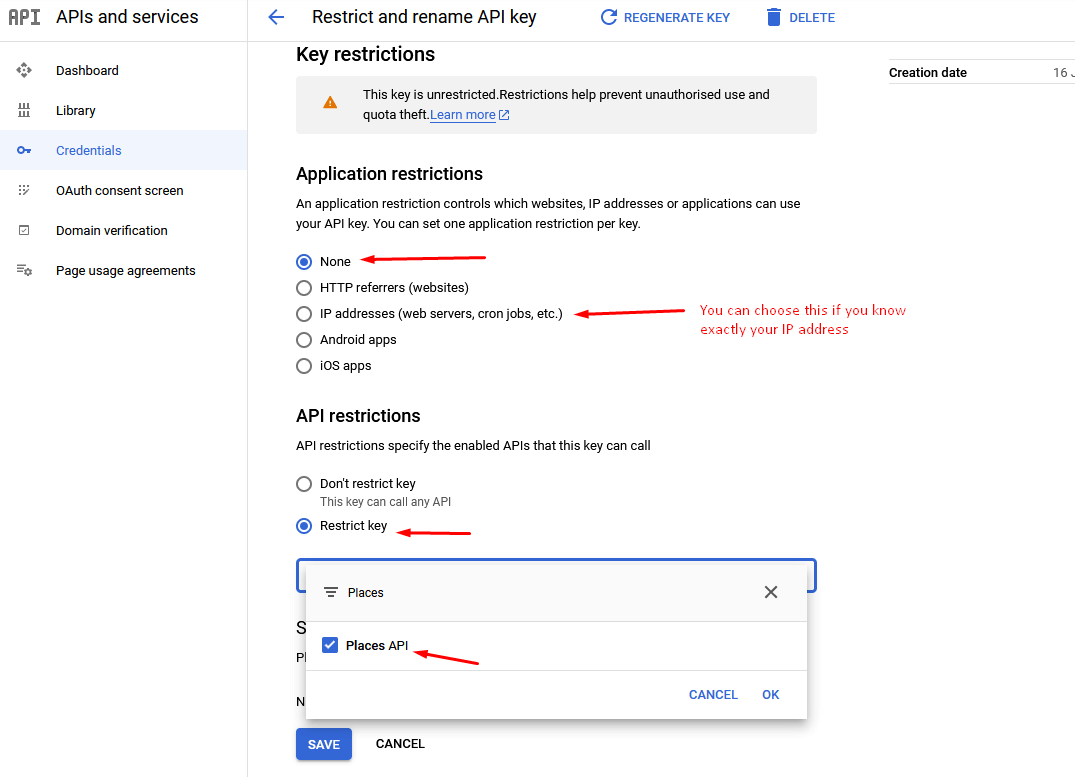
Step 3: Set up billing account
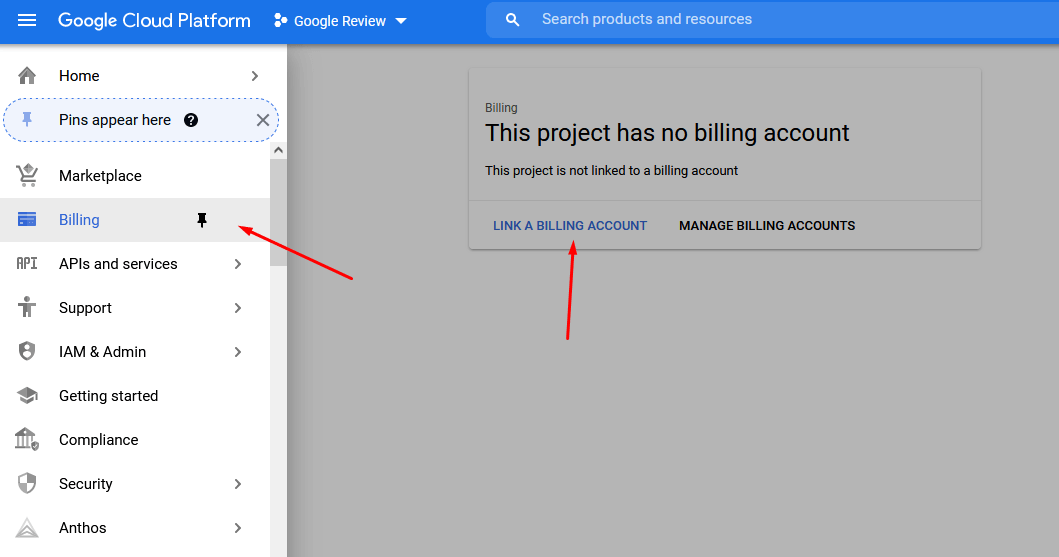
Go here https://cloud.google.com/billing/docs/how-to/budgets to set budget $0 so you’ll not be charged.
In case you want more than regular requests (of budget $200 free) and willing to pay, you can set any budget you want.
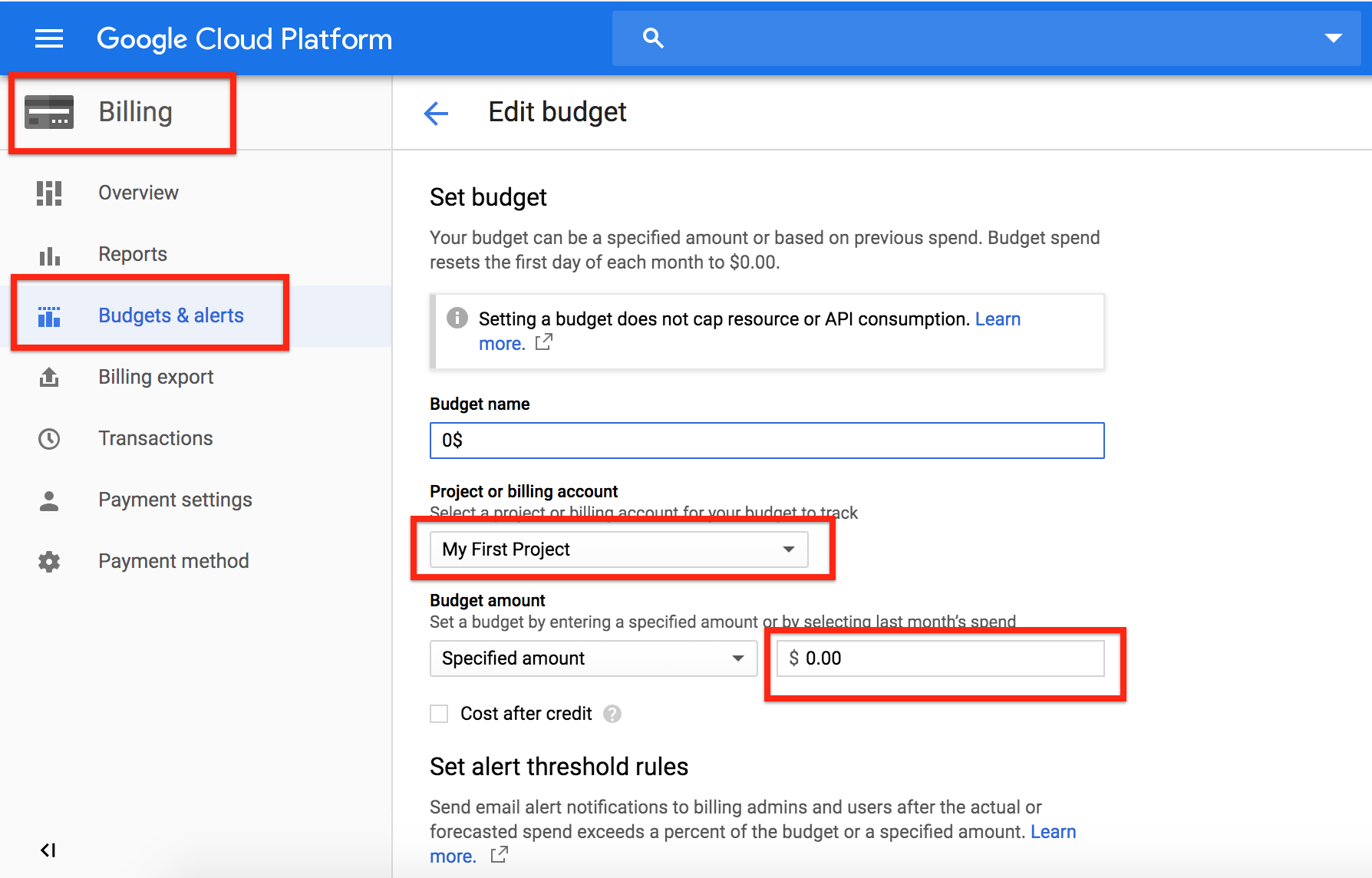
If you want to limit requests, you can refer to this setting
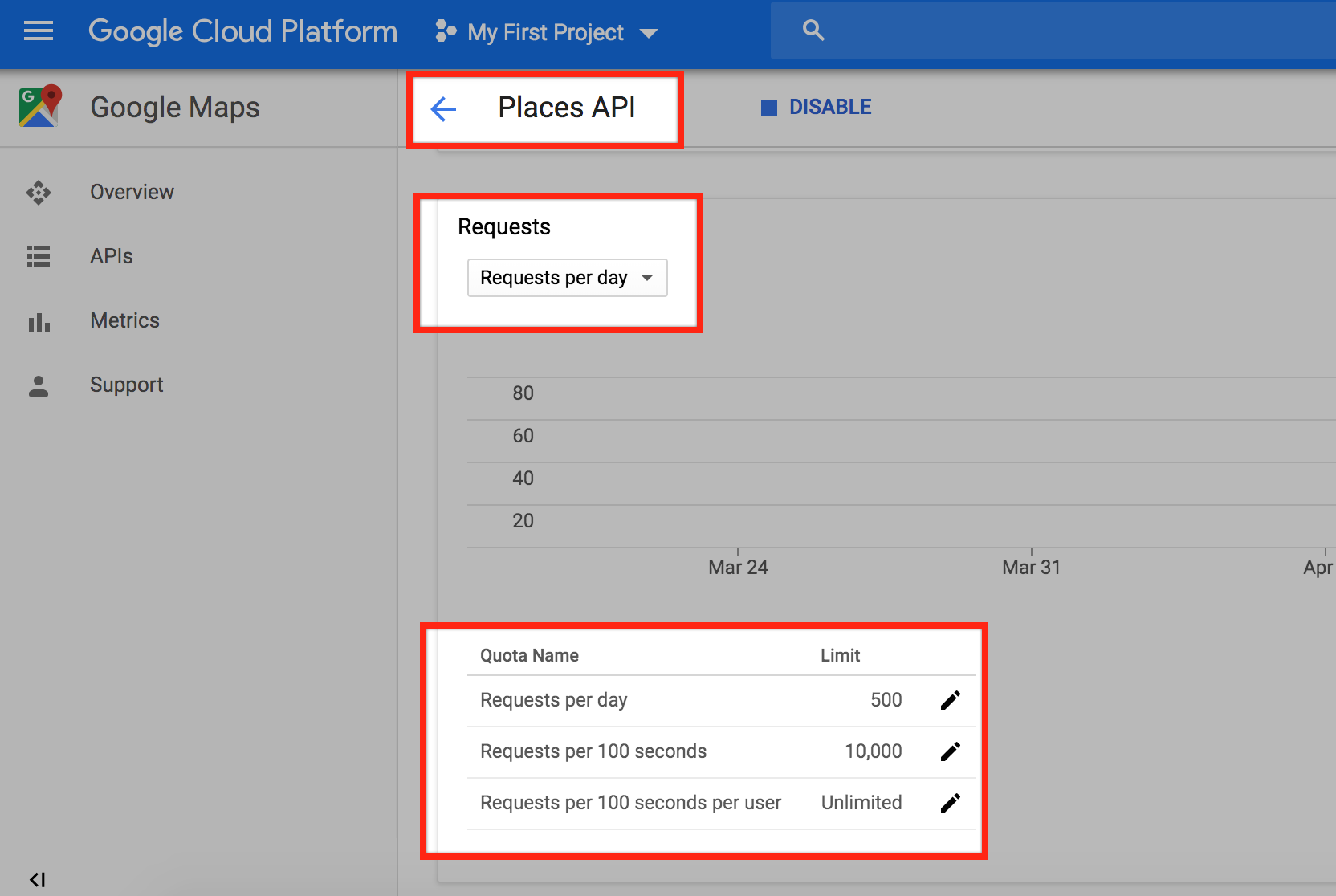
Step 4: Copy API key, and paste to the plugin Settings
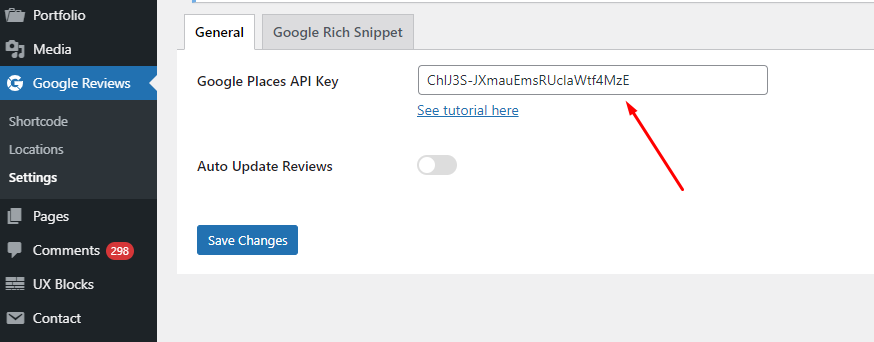
Step 5: Enjoy your Google Reviews plugin
Find you Place ID:
Please go here https://developers.google.com/maps/documentation/places/web-service/place-id and search for your Place in Google storage
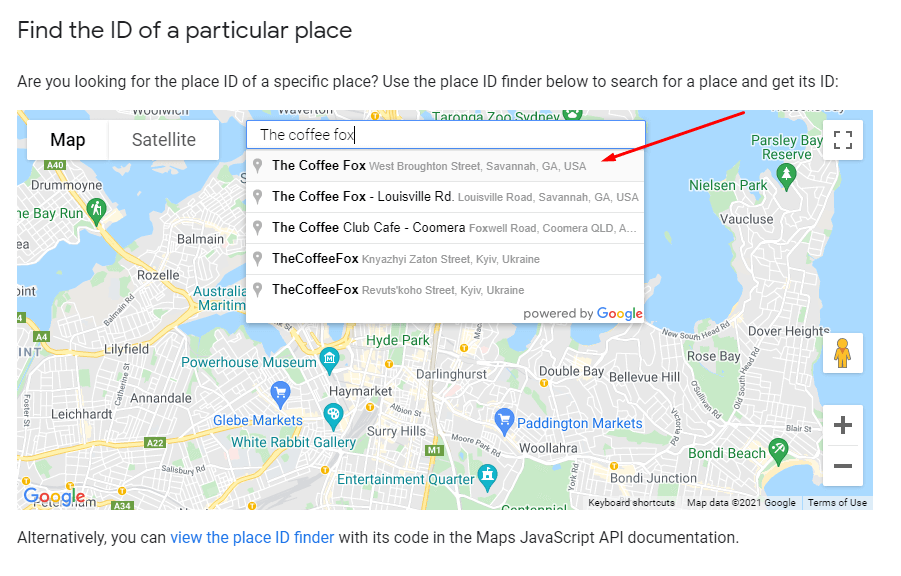
Then copy your Place ID, it’s a long code before your Address
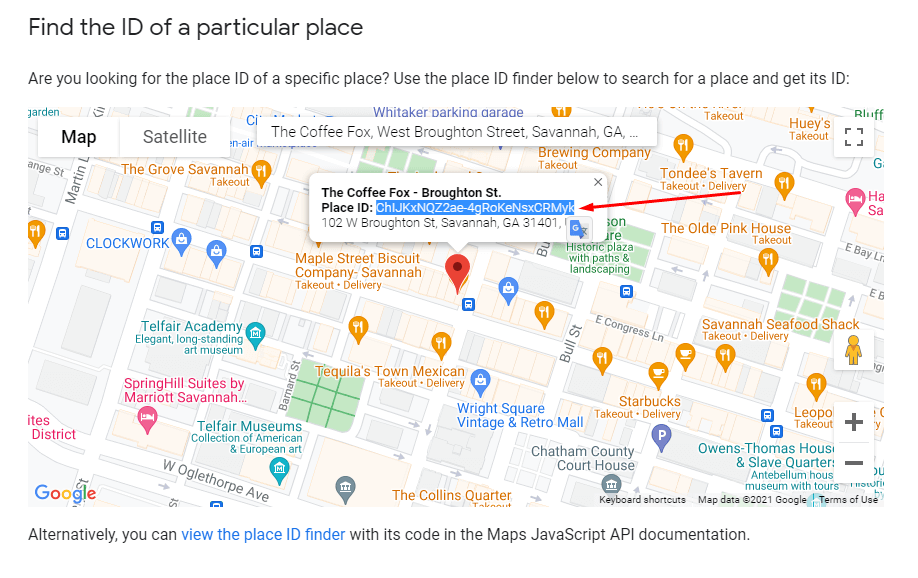
Paste it to your plugin in the (1) position below then the plugin will auto load its Address to display, then click Get New Reviews to fetch your reviews
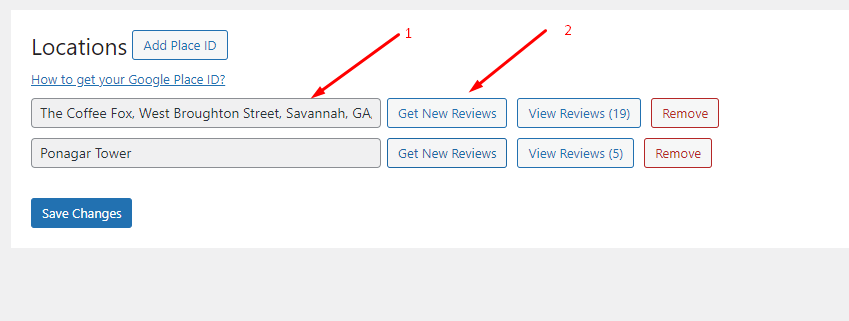
Go to Menu Shortcode > Select your location and some style settings > Create Shortcode
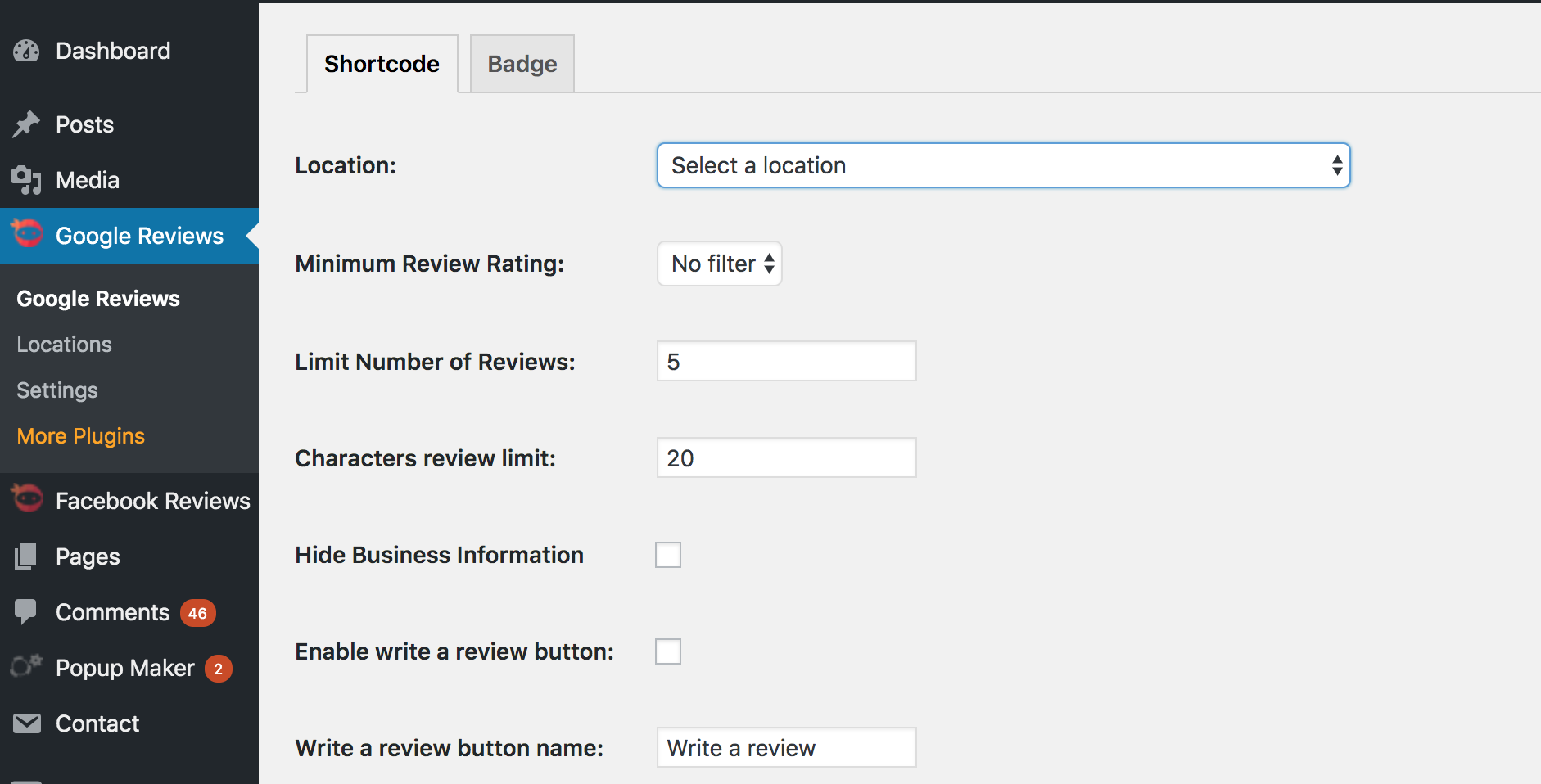
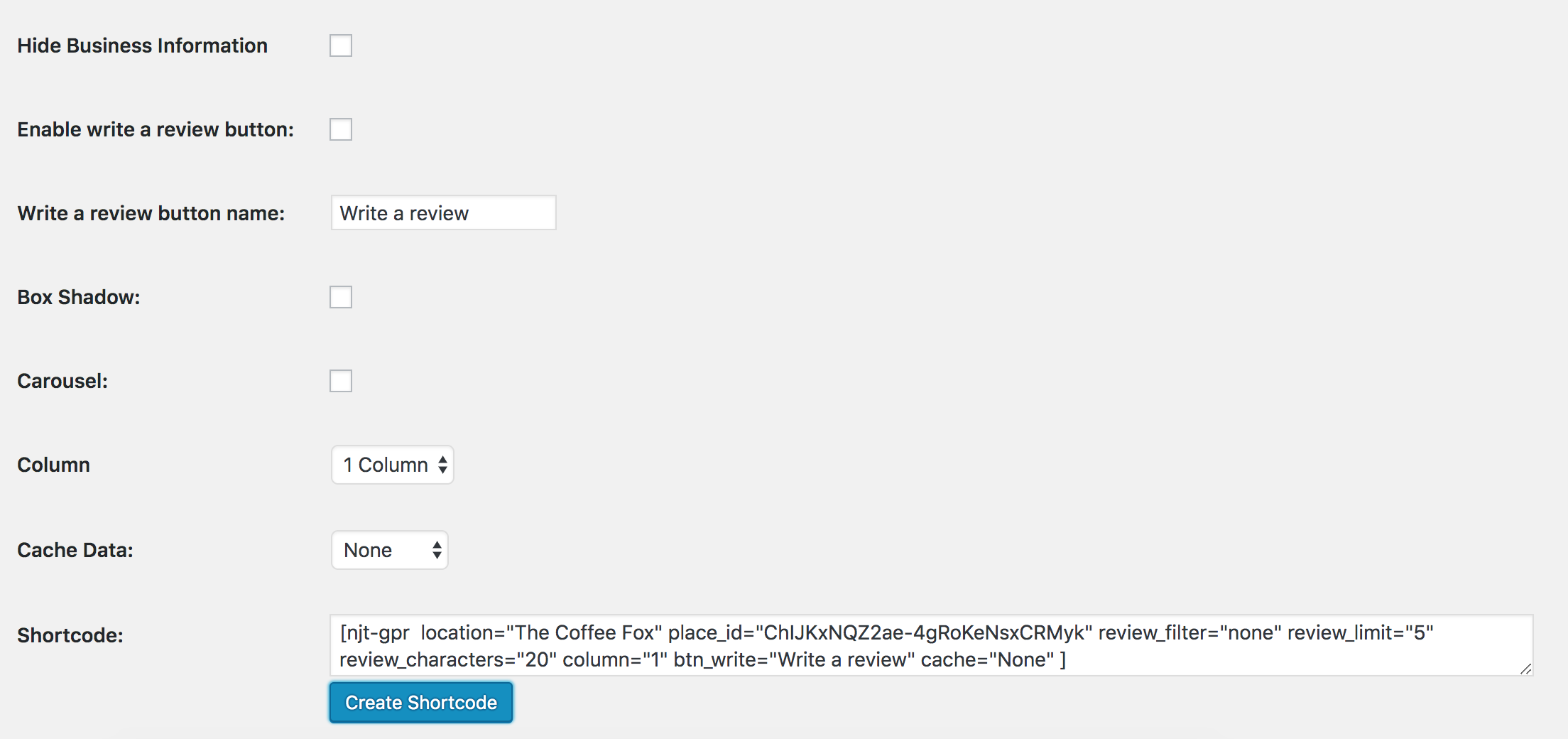
Copy and paste the Shortcode into your Post/page and see the result
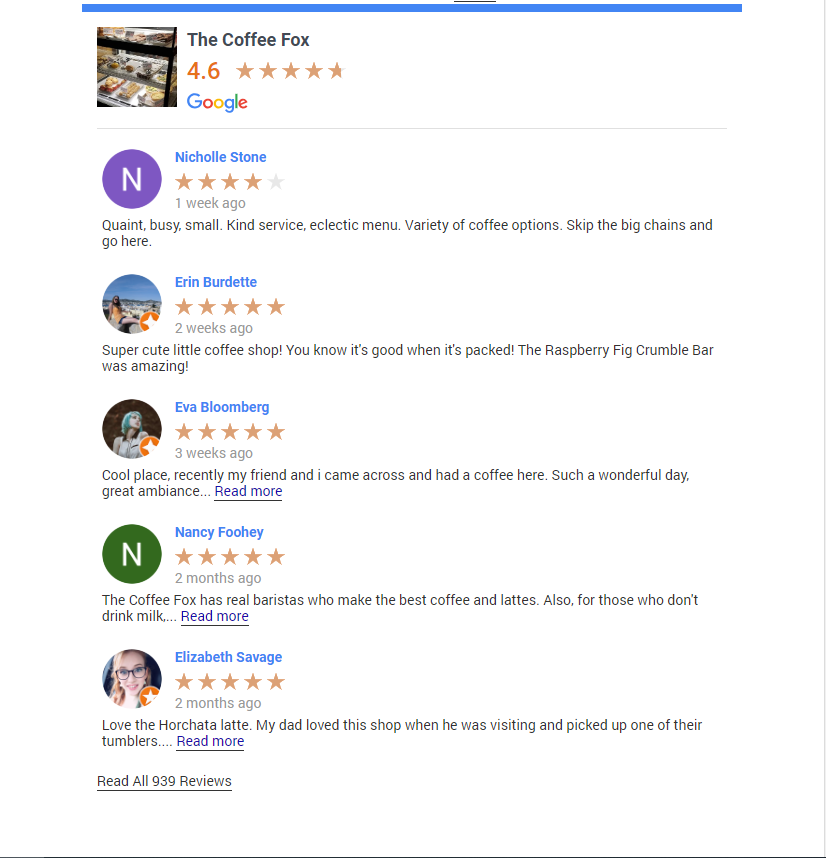
Set up your Google Rich Snippet
This setting helps people who search on Google see your site ratings
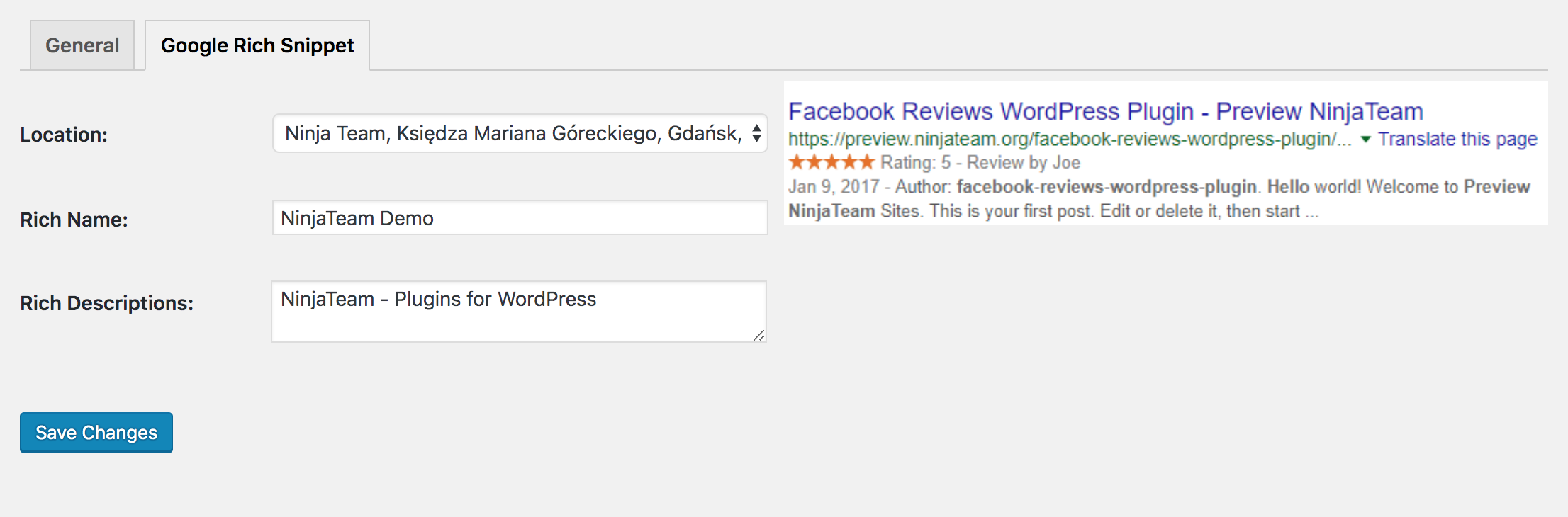
If you want to turn it off, see the image below
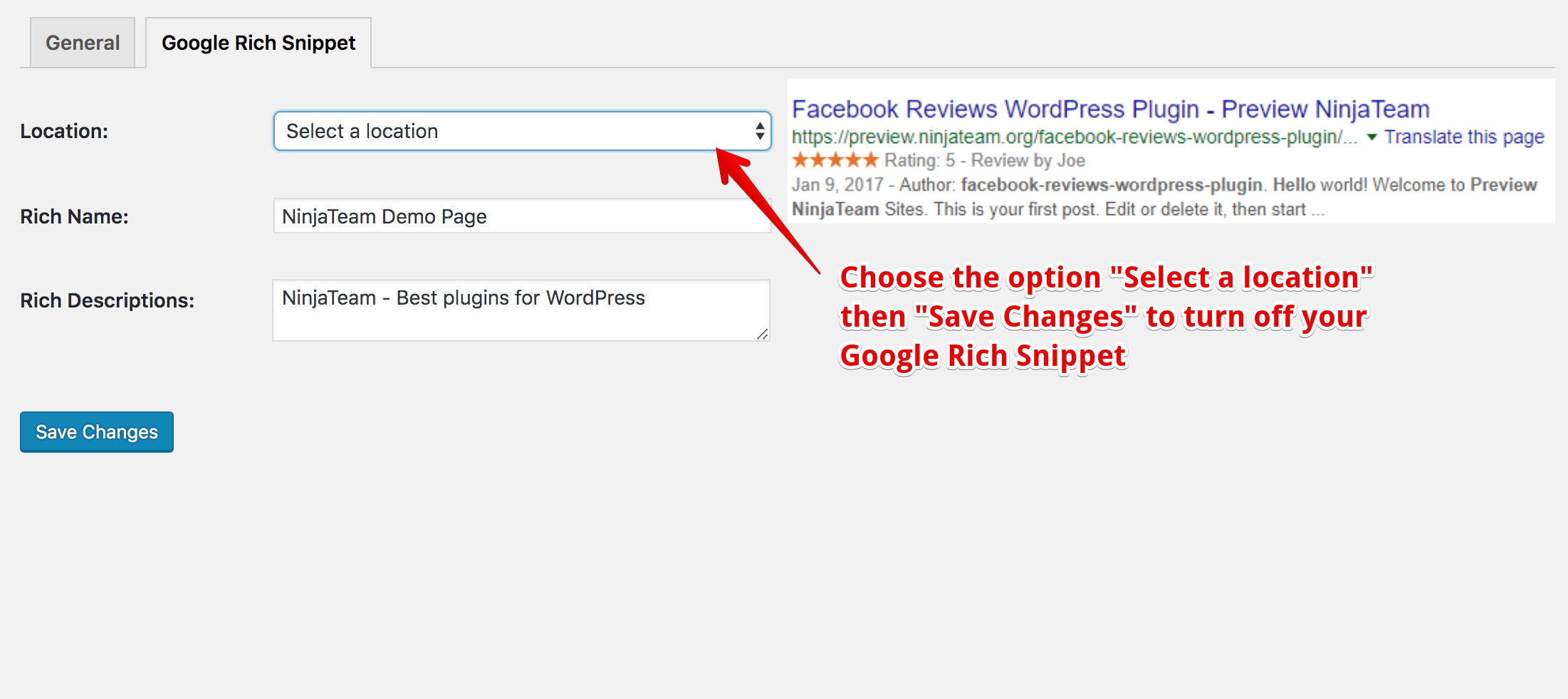
You’re done!
In case you want to get our technical support, please submit a ticket at Our Support System or feel free to chat with our support team at Our Official Facebook Page
Many thanks,
Ninja Team